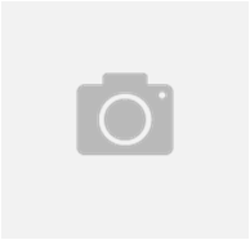Merge PST Files
If you have multiple PST files that you wish to combine, we'll show you how to do that, both with Outlook and with a paid solution.
http://www.help-desk-software.com
http://www.helpdesk-blog.com
How To Merge PST Files
If you have multiple Email accounts configured to Microsoft Outlook, it will generate multiple PST (Personal Storage Table) Files. Outlook uses PST files to store all the data associated with an email account - messages, contacts, appointments and notes.
However, more than one account means multiple PST files, which creates mulitple "Inbox" and "Sent items" folders. This can complicate your email unnecessarily.
There are situations where it can be desirable to merge PST files. For example, if you previously had two active email accounts and now use only one, but still refer to emails in both, it makes good sense to merge these PST Files to obtain a single Inbox.
Another instance where multiple folders are generated is if you need to set up your old email account on a new computer. If you migrate your old PST via Outlook account settings, you'll be left with redundant PST files that might be better if merged.
Thankfully, merging PST Files isn't too complicated. It can be done in Microsoft Outlook, and also via other third party PST merging utilities such as SysTools PST Merge.
Merging PST Files Using Microsoft Outlook
We'll first look at the case where you're setting up your old email account on your new computer.
It's fairly straightforward - you really just need to set up your email on the new computer, and then use the Outlook "Import" option to merge the PST files.
This method has been tested on and verified as working for Microsoft Office Outlook 2007, 2010 and for Outlook 2013. The illustrations below were taken from Microsoft Office Outlook 2013, but we'll point out any parts of the process where the method differs for older versions.
First - open Outlook, and open the "File" ribbon menu.
Click "Open & Export" and then click "Import/Export". In Outlook 2010: click "Open" and then click "Import/Export". In Outlook 2007: click on the "File" menu and then click "Import and Export".
Next, the Import and Export Wizard will appear. Select "Import from another program or file", and click Next.
In this Wizard screen, select the "Outlook Data File (.pst)" option, and click next.
Then browse for the PST File you want to merge with existing PST File. You can choose whether to keep duplicates, replace duplicates or to not import duplicates. Select as you wish, and click Next. (Duplicates can be removed after completing the import process using the "Cleanup Folder" option in Outlook)
The option selected in the screen below will import email to the specified account. You may want to choose this if you have multiple accounts configured in Outlook.
Select the folder to import from, and click Finish.
After completing this process, you'll be left with a single merged PST file.
Merging PST Files Using SysTools PST Merge
Without using Microsoft Outlook, you can use third party PST Files merging utilities like "SysTools PST Merge" to merge PST Files. The official Site and URL to download the SysTools PST Merge tool is here:
http://www.systoolsgroup.com/pst-merge.html
It's premium software, but you can download the demo version for free. The demo only allows merging of the initial three folders of each PST File. In the demonstration below, I use the full version with no such restrictions.
First, download and install the software, and open the SysTools PST Merge tool. The menu is fairly user friendly, and the tool offers good functionality. Unlike the Outlook PST File merging process, you can merge unlimited PST Files in a single run-through of SysTools.
You can add all the PST Files that you need to merge together by clicking on "Add Files" button in the area marked as (1), or you can add a folder full of PST files by clicking "Add Folder".
Next, select the merging option that suits you in the area marked as (2).
Here we select "Merge" which creates one "Inbox" folder and one "Sent Items" folder in one PST File. If you use the "Join" option, it will create multiple "Inbox" folders and multiple "Sent Items" folders. The third option merges only your contacts.
Additionally, you can choose to have the PST file created without duplicates or deleted items by checking the appropriate tick-box.
In the area marked as (3), choose the path for saving the PST file.
Finally, click "Merge PST Files" to begin.
It will take some time to merge your selected PST Files, depending on their size.
When you see the following screen, it's done - your PST Files have been successfully merged to a single file.
http://www.help-desk-software.com
http://www.helpdesk-blog.com
How To Merge PST Files
If you have multiple Email accounts configured to Microsoft Outlook, it will generate multiple PST (Personal Storage Table) Files. Outlook uses PST files to store all the data associated with an email account - messages, contacts, appointments and notes.
However, more than one account means multiple PST files, which creates mulitple "Inbox" and "Sent items" folders. This can complicate your email unnecessarily.
There are situations where it can be desirable to merge PST files. For example, if you previously had two active email accounts and now use only one, but still refer to emails in both, it makes good sense to merge these PST Files to obtain a single Inbox.
Another instance where multiple folders are generated is if you need to set up your old email account on a new computer. If you migrate your old PST via Outlook account settings, you'll be left with redundant PST files that might be better if merged.
Thankfully, merging PST Files isn't too complicated. It can be done in Microsoft Outlook, and also via other third party PST merging utilities such as SysTools PST Merge.
Merging PST Files Using Microsoft Outlook
We'll first look at the case where you're setting up your old email account on your new computer.
It's fairly straightforward - you really just need to set up your email on the new computer, and then use the Outlook "Import" option to merge the PST files.
This method has been tested on and verified as working for Microsoft Office Outlook 2007, 2010 and for Outlook 2013. The illustrations below were taken from Microsoft Office Outlook 2013, but we'll point out any parts of the process where the method differs for older versions.
First - open Outlook, and open the "File" ribbon menu.
Click "Open & Export" and then click "Import/Export". In Outlook 2010: click "Open" and then click "Import/Export". In Outlook 2007: click on the "File" menu and then click "Import and Export".
Next, the Import and Export Wizard will appear. Select "Import from another program or file", and click Next.
In this Wizard screen, select the "Outlook Data File (.pst)" option, and click next.
Then browse for the PST File you want to merge with existing PST File. You can choose whether to keep duplicates, replace duplicates or to not import duplicates. Select as you wish, and click Next. (Duplicates can be removed after completing the import process using the "Cleanup Folder" option in Outlook)
The option selected in the screen below will import email to the specified account. You may want to choose this if you have multiple accounts configured in Outlook.
Select the folder to import from, and click Finish.
After completing this process, you'll be left with a single merged PST file.
Merging PST Files Using SysTools PST Merge
Without using Microsoft Outlook, you can use third party PST Files merging utilities like "SysTools PST Merge" to merge PST Files. The official Site and URL to download the SysTools PST Merge tool is here:
http://www.systoolsgroup.com/pst-merge.html
It's premium software, but you can download the demo version for free. The demo only allows merging of the initial three folders of each PST File. In the demonstration below, I use the full version with no such restrictions.
First, download and install the software, and open the SysTools PST Merge tool. The menu is fairly user friendly, and the tool offers good functionality. Unlike the Outlook PST File merging process, you can merge unlimited PST Files in a single run-through of SysTools.
You can add all the PST Files that you need to merge together by clicking on "Add Files" button in the area marked as (1), or you can add a folder full of PST files by clicking "Add Folder".
Next, select the merging option that suits you in the area marked as (2).
Here we select "Merge" which creates one "Inbox" folder and one "Sent Items" folder in one PST File. If you use the "Join" option, it will create multiple "Inbox" folders and multiple "Sent Items" folders. The third option merges only your contacts.
Additionally, you can choose to have the PST file created without duplicates or deleted items by checking the appropriate tick-box.
In the area marked as (3), choose the path for saving the PST file.
Finally, click "Merge PST Files" to begin.
It will take some time to merge your selected PST Files, depending on their size.
When you see the following screen, it's done - your PST Files have been successfully merged to a single file.